VIDEO
Products
Streaming
Deliver flawless live video to any audience, anywhere
OTT Apps
Launch and monetize your own branded TV & mobile apps
Spark Encoder
Tap into hardware encoding that's compact and powerful
Broadcaster App
Go live straight from your phone or tablet with studio-quality control
Features
BoxCast Flow
Ensures smooth playback even on shaky networks
Sharing
Instantly clip, share, and amplify your broadcasts
Producer
Create professional streams right from your browser
Third-Party Encoders
Use the gear you love with our support of RTMP and SRT
AUDIO
RemoteMix
Mix live audio remotely from anywhere in the world
Compatible Mixers
Connect your favorite digital mixer to RemoteMix
INDUSTRIES
House of Worship
Reach and engage your congregation wherever they worship
Sports
Stream games with professional quality for fans everywhere
Local Government
Bring transparency and connection to your community broadcasts
Business
Power your corporate events, webinars, and live streams
LEARN
Blog
Insights, trends, and tips for the audio/video community
Tech Tips
Quick how-tos and deep dives on the latest streaming technology
Guides
Essential tips and expert strategies to expand your reach
Newsletter
Stay up to date with product news, best practices, and more
Podcast
Hear stories and strategies from our customers and experts
DISCOVER
Customer Stories
Explore real-world success stories to inspire your organization
Events
Join us at an upcoming conference and meet with our team
Webinars
Get all the details and register for our next live webinar
About Us
Discover our company's mission, values, and team story
Broadcasting, Live Streaming by Industry, BoxCast Features + Updates, Live Streaming Software
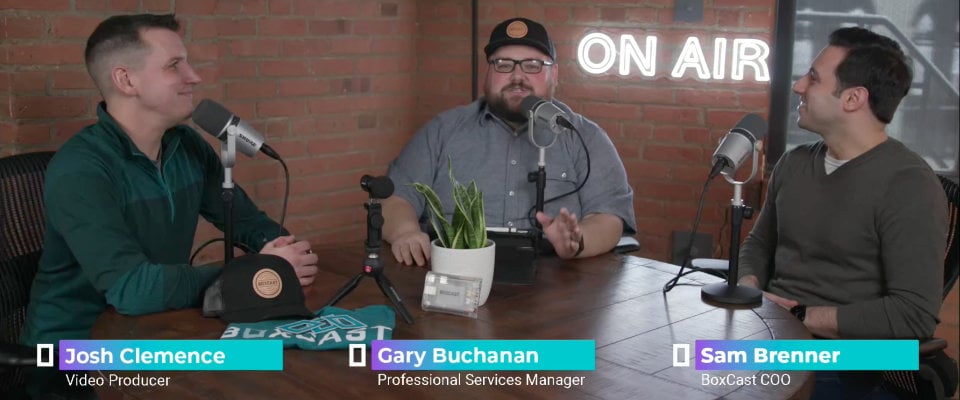
BoxCast Team • September 29, 2022
At BoxCast, we believe high-quality live streaming should be easy. We're constantly working to provide simpler ways to increase the production quality of your broadcasts. Enter our Graphic Overlays feature, which gives you the ability to not only up your production value, but also enhance your viewer experience.
For starters, you can add lower-thirds logos or watermarks to the corner of your broadcast to display the name of a speaker and let your audience know who's talking. You can also use streaming overlays to recognize sponsors, promote upcoming activities and events, or drop in ads.
Upload any PNG image to the overlays editor on your BoxCast Dashboard, then push it to your live broadcast. With our Graphic Overlays feature, you can add up to five graphics to your broadcast at once.
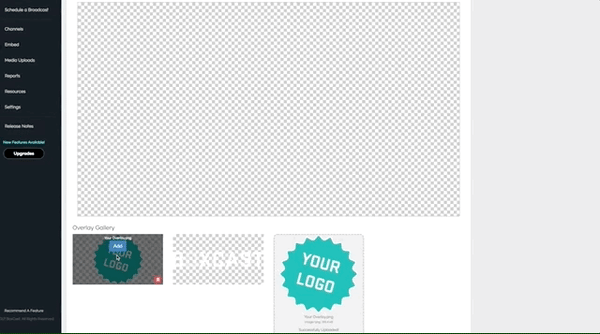
Graphic overlays let you add eye-catching, colorful images to your broadcast. This captures the attention of your viewers and gets specific messages seen. A few ideas for live stream overlays:
With BoxCast, it's a pretty easy process.
That’s it! You now have graphic overlays for live streaming on your broadcast.
You can add overlays at any point after scheduling an event. You can change them at any point during the broadcast if you want to add other graphics.
You can also add a default overlay when scheduling a broadcast. This allows you to add a logo to the corner of every one of your broadcasts.These always need to be properly formatted as 1920x1080 graphics.
Note: Once you click apply changes, an overlay will be applied in real time, but you and your viewers will still have to wait 30–60 seconds to see it because of the natural delay of the broadcast.
If you'd like to remove an overlay at a certain point, just hover over the image you'd like to deactivate and tap remove overlay. Simple, right?
Take a look at the examples below to see some of the ways you can use Graphic Overlays during your broadcasts:
Lower thirds are a great way to introduce speakers, hosts, or guests for your broadcasts. They can be as basic as a name and title, or include more complex visuals with promotions.

A logo placed in one of the corners of your broadcasts is an excellent way to reinforce your brand.
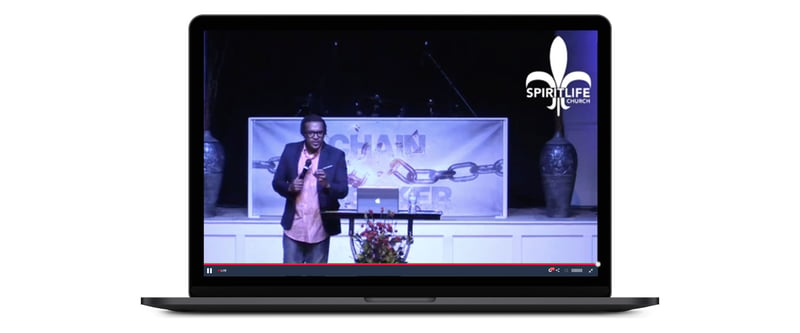
You can overlay full-screen graphics for a variety of purposes. Before your stream begins, you can overlay a pre-roll graphic with transparency, like the one below, to give your viewers the impression that the stream will begin momentarily. If there are any intermissions or pauses during your broadcasts, you can use full-screen images to fill the breaks. Once your event is over, you can use a full-screen image to indicate the end of your stream.
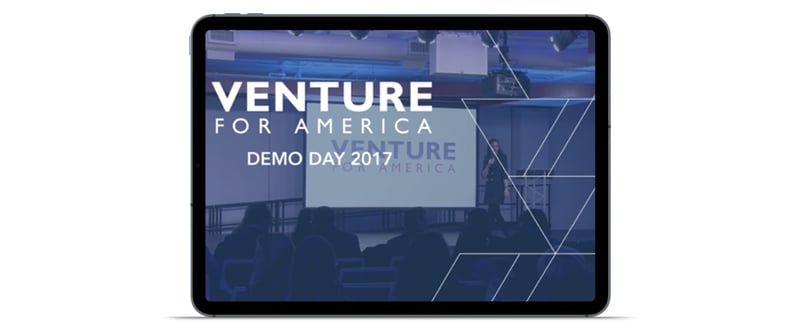
You can also use multiple overlays during breaks in your broadcasts to recognize your sponsors and update viewers on other events happening in your community.
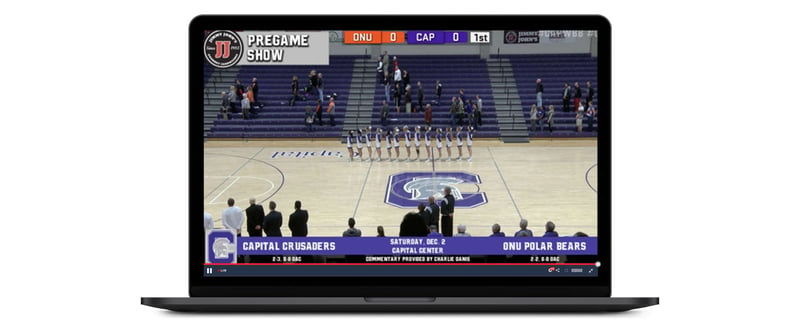
Yes! If you’re using BoxCast, you can add overlays directly from the BoxCast Dashboard that will appear on Facebook, YouTube Live, Twitch, Twitter, and more.
With our Graphic Overlays feature, we make it easier than ever to apply a logo or lower third to a stream. All you have to do is upload that file to our system and apply it.
Our Graphic Overlays feature is just one of many easy ways to enhance and build engagement in your broadcasts. Check out the links below to explore other BoxCast features that can help you take your live streams to the next level
© 2025 BoxCast. All Rights Reserved. | +1-888-392-2278