Live Streaming Software, How To Live Stream

BoxCast Team • August 28, 2018
As a broadcaster, ensuring your viewers have a positive experience is absolutely critical. A low quality or disrupted stream can be a poor mark on your organization and brand.
High quality live streaming can be easy. However, there are still external obstacles that can prevent a perfect broadcast. The number one offender is your network connection.
In order to troubleshoot issues as quickly as possible, we always recommend choosing a live streaming provider that offers direct customer support.
A customer support team paired with a platform that monitors and diagnoses your stream is the best way to ensure a great broadcast every time.
If you have an end-to-end streaming platform, there are two potential points of transfer during your stream.
The first is the capture connection, in which your video data transfers (in packets) from your video camera or video production equipment via an encoder.
The second is the delivery connection, where the stream goes from your platform to other simulcast destinations (like Facebook Live or YouTube Live).
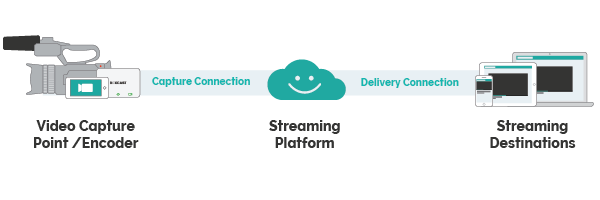
A good internet connection is crucial for the capture connection. Specifically, you must have good upload bandwidth.
Even if you think you're receiving the necessary bandwidth for your stream because of what Internet Service Provider says it's providing, it's always worthwhile to test on your own.
A poor connection between the video capture point and the streaming platform will result in packet loss. Packet loss, although fine in small amounts, will result in dropped frames and blocky pictures if left untamed.
Common sources of capture connection trouble include:
The delivery connection deals with the transfer of live video between your live streaming provider and external simulcast destinations. With BoxCast, those destinations include Facebook Live, YouTube Live, and Twitter within the platform, and any other destination via RTMP.
Note, when you send your stream through your live streaming platform's own CDN to its player, there is no external delivery connection.
The delivery connection can go awry if your external destinations fail to connect to your streaming platform. The ways in which the destinations connect can vary.
Common sources of delivery connection failure include:
Here are resources that cover each of those streaming destinations:
A comprehensive approach to troubleshooting your live stream includes proactive broadcast monitoring, diagnostics to better understand your stream health, and a support team to help you interpret what's going on.
This approach also includes the ability observe your stream from anywhere. Not all broadcasters are on location. If your equipment is in a side room or if you are in a completely different place, you still need access to what's going on with your broadcast.
At BoxCast, we've thought carefully about how all of these elements can work together to proactively give you the confidence you need to create a great stream.
All of the following elements of monitoring and diagnostics are available on the BoxCast Dashboard, which can be accessed from anywhere.
Don't have a computer on you? They are even available for on the BoxCast Broadcaster App for iOS.
Broadcast Monitoring in your BoxCast Dashboard gives you peace of mind that the capture and delivery connections are in place.
Right beside the video player with your live broadcast you will see indicators for source and destinations. When the green indicator appears beside your proper source and simulcast destinations, you can rest easy knowing that everything is up and working correctly. When the red light appears, there are issues connecting.
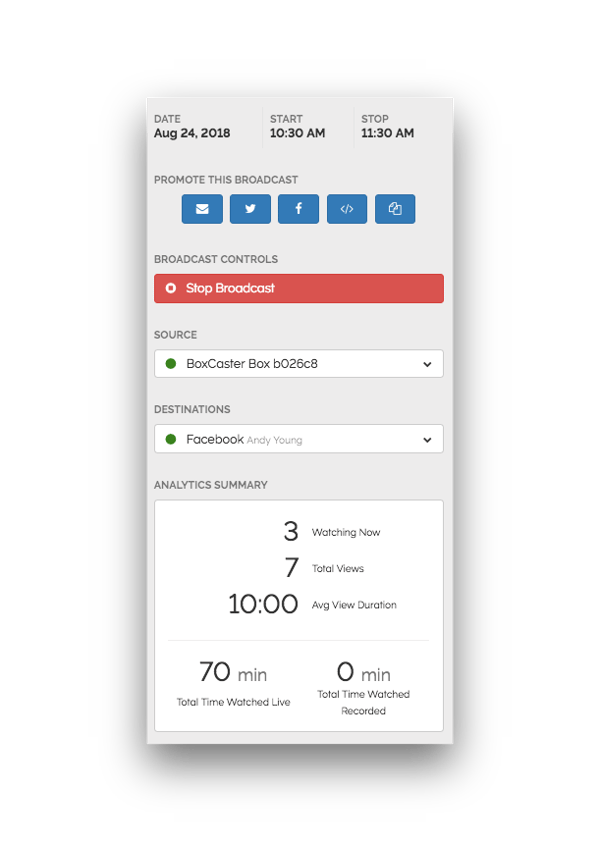
Note, the destinations will not appear if you have not chosen to simulcast. Why? If you are streaming only to your website, BoxCast.tv, and/or Roku, AppleTV, Amazon Fire TV, or Chromecast your streaming destinations are all within the BoxCast CDN. In this case, there's no delivery connection to an external platform, so it's one less thing to worry about.
If you click on the source box, you reveal details about the particular source you are using for the broadcast including the status, video source connection type (HDMI, SDI, or RTMP) , WAN IP Address, video input, and streaming profile.
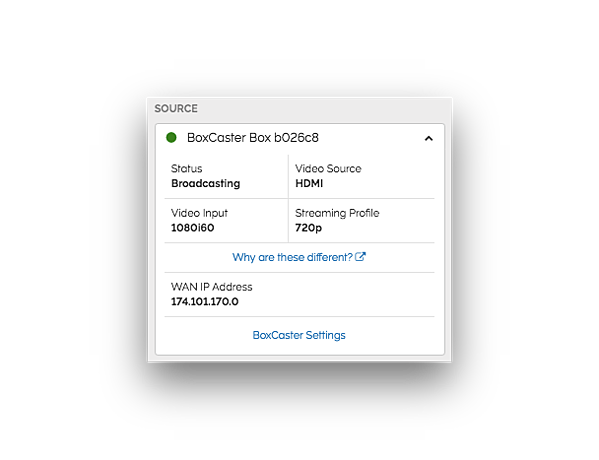
If something is not properly connected, you will receive status alerts on your broadcast page to let you know what's disconnected.
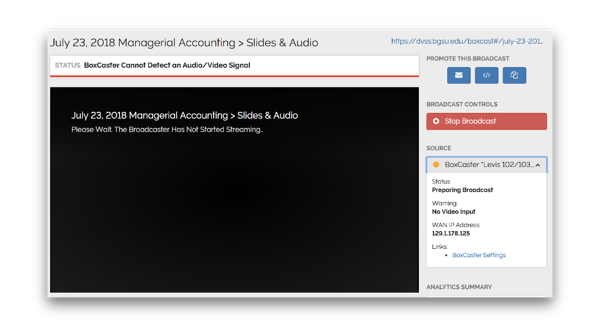
If everything is connected and your broadcast is live, the broadcast status bar will let you know that all is well.
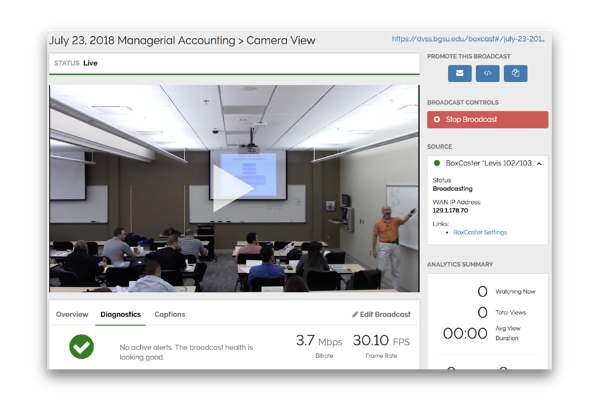
While Broadcast Monitoring provides indicators that everything is connected or that something may be amiss, Stream Diagnostics allows broadcasters to dive a little bit deeper into the details.
On the broadcast page in the Dashboard, you can view stream health alerts, bitrate and frame rate data, stream health graphs, and a stream health rating.
After the stream ends, broadcasters receive a stream health rating with tips on how to improve future broadcasts.
In the Diagnostics tab on the broadcast page, broadcasters can see alerts on their stream health. Unlike the status bar that lets you know if the stream is live and external connections are functioning, these alerts give you a more detailed summary of stream health warnings.
The platform intelligently prescribes specific alerting conditions based on which encoder you are using and other factors such as your target streaming resolution (e.g. you don't need as high of a bitrate for a 720p stream as you do for a 1080p60).
Below is a quick explanation of what the alerts mean:
In the same summary view, broadcasters can see a quick summary of the bitrate as well as the frame rate of the stream.
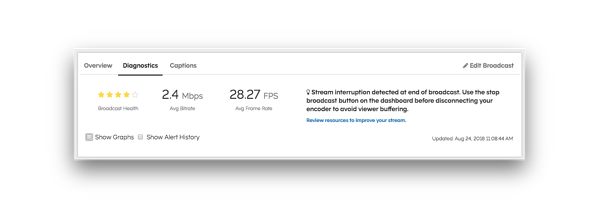
By toggling on the Show Graphs box in the summary view, broadcasters can see minute-by minute analysis on:
These graphs reveal insight into the fluctuations in connectivity throughout the duration of the broadcast.
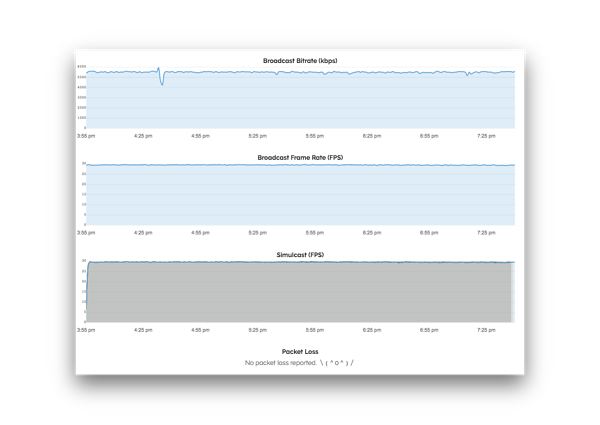
After a broadcast ends, a star rating (5 star scale) is assigned, based on several factors. Here's a guide to the ratings:
Additional tips and recommendations may be given directly in the dashboard to help you understand how to resolve certain detected alert conditions.
What's even better than the ability to monitor your broadcast and diagnose its performance? A set of experts with access to the exact same data who can help you interpret issues and combat problems before they affect your stream.
In the end, there are many broadcast quality factors to consider, and easy access to other experts who can give you peace of mind as a broadcaster.
Our support team is a core pillar of the BoxCast service. With experience working across every kind of workflow and streaming environment possible, our team of humans has your back.

At BoxCast, we empower broadcasters to produce the best streams possible, no matter their experience or expertise. With proactive monitoring, stream health reporting, and a knowledgeable support team based in our home office in Cleveland, Ohio, we equip our broadcasters with the tools for live stream success.
As you continue to think through building your live stream environment, you should check out our posts on upload speeds, video resolution, and latency.
Happy streaming! 😃
© 2025 BoxCast. All Rights Reserved. | +1-888-392-2278