Live Streaming Destinations, Live Streaming Software, How To Live Stream
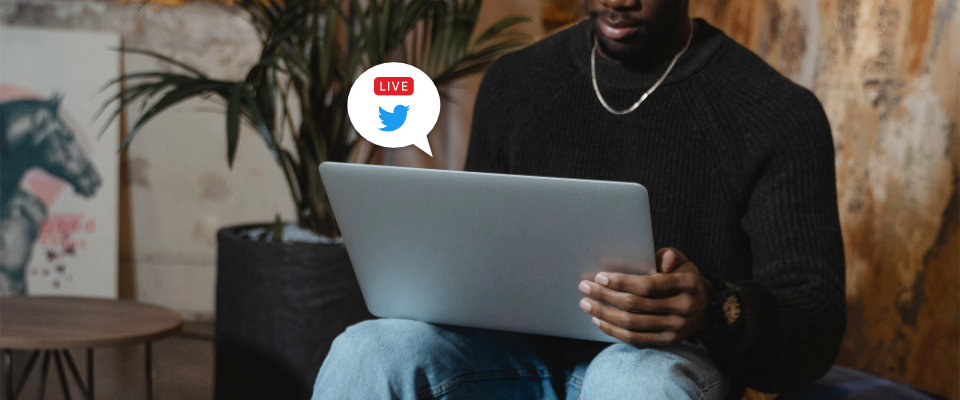
BoxCast Team • February 16, 2022
Periscope, a pioneer in the world of online streaming, used to be the tool of choice for live video on Twitter. However, in March 2021 Twitter officially sunset Periscope, leaving users concerned they could no longer live stream to the social media platform.
But here’s the thing: You can still live stream to Twitter, even without Periscope. This guide shows you how to stream video to Twitter Live and simulcast your live video to other social media platforms at the same time.
Twitter has options to broadcast directly from an iOS or Android device. Find those instructions here. However, while Twitter allows you to start broadcasting from a mobile device, most organizations need a streaming quality higher than that offered by a phone. Additionally, you might want to stream to multiple destinations at once — something you can’t do with the Twitter app alone.
That’s where BoxCast comes in. With BoxCast, you can live stream to Twitter, Facebook, YouTube and more simultaneously from your phone or a with full camera setup. You can begin streaming right now with BoxCast for free.
Before you begin streaming, ensure you’ve followed these quick directions to get started with BoxCast using a smartphone or video camera. Then follow these steps:
Navigate to Twitter’s homepage and log in with the Twitter account you want to stream from.
Then log in to the BoxCast Dashboard.
Go to Settings > Integrations and click Add Integration.
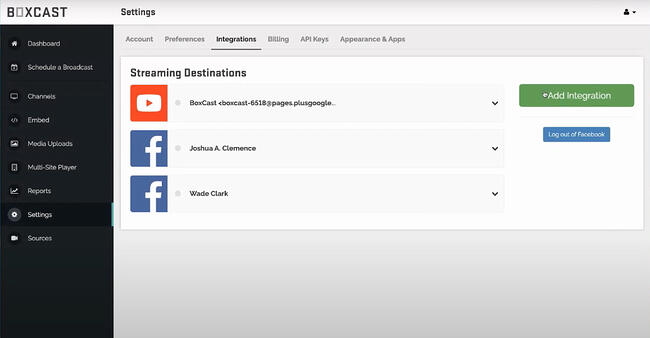
Select Twitter. An authorization window will appear. Ensure the correct Twitter account is signed in. Then click Authorize app to allow BoxCast to integrate with your Twitter account. The page will refresh and display a list of BoxCast integrations — Twitter will now be one of them.
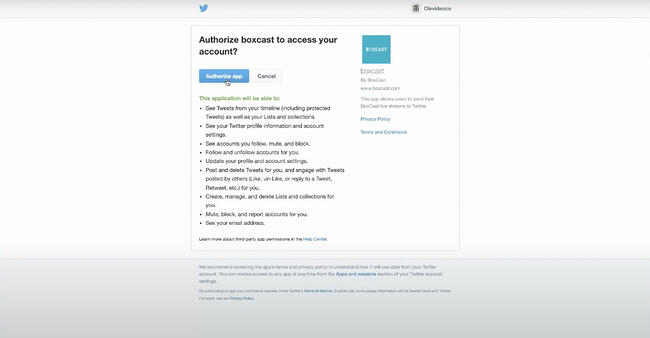
Click Schedule a Broadcast in the BoxCast Dashboard. Fill out the appropriate information for when you want to start broadcasting. You can learn more about how to schedule broadcasts with BoxCast here.
Under the Destinations dropdown menu, select Twitter.
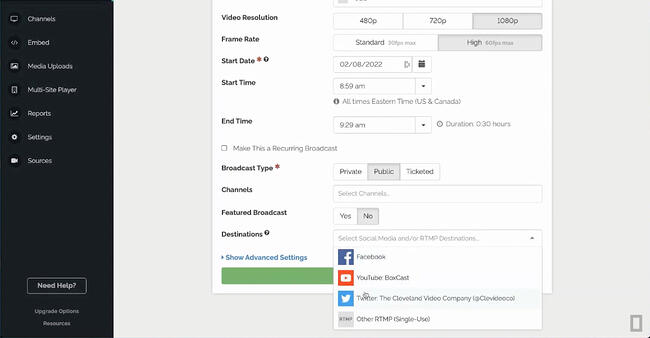
Click Schedule Broadcast. Your broadcast will now go live via Twitter at the scheduled time. You can review all your settings and make sure everything is correct from the Broadcast Details page.
When your scheduled broadcast begins, you will now be streaming live to Twitter.
Simulcasting is a great way to live stream your video to numerous places all at once. It’s also really easy to do with BoxCast. Whether you have a professional camera setup or are just using your phone, BoxCast lets you live stream video to Facebook Live, Twitter, YouTube Live, Apple TV, Roku, your website, and other destinations all at the same time.
To simulcast to additional social platforms or other destinations, simply repeat steps 3-7 above with the destination of your choice. It's that easy. To see these steps broken down, check out this guide to simulcasting a live stream to multiple destinations.
In the BoxCast Dashboard, ensure your Twitter information is correct underneath the Destinations section.
Under Destinations, click Watch on Twitter to view your live stream exactly how your Twitter followers see it.
How to Live Stream to Facebook Live
How to Live Stream to YouTube Live
How to Live Stream to Multiple Destinations at Once
© 2025 BoxCast. All Rights Reserved. | +1-888-392-2278