VIDEO
Products
Streaming
Deliver flawless live video to any audience, anywhere
OTT Apps
Launch and monetize your own branded TV & mobile apps
Spark Encoder
Tap into hardware encoding that's compact and powerful
Broadcaster App
Go live straight from your phone or tablet with studio-quality control
Features
BoxCast Flow
Ensures smooth playback even on shaky networks
Sharing
Instantly clip, share, and amplify your broadcasts
Producer
Create professional streams right from your browser
Third-Party Encoders
Use the gear you love with our support of RTMP and SRT
AUDIO
RemoteMix
Mix live audio remotely from anywhere in the world
Compatible Mixers
Connect your favorite digital mixer to RemoteMix
INDUSTRIES
House of Worship
Reach and engage your congregation wherever they worship
Sports
Stream games with professional quality for fans everywhere
Local Government
Bring transparency and connection to your community broadcasts
Business
Power your corporate events, webinars, and live streams
LEARN
Blog
Insights, trends, and tips for the audio/video community
Tech Tips
Quick how-tos and deep dives on the latest streaming technology
Guides
Essential tips and expert strategies to expand your reach
Newsletter
Stay up to date with product news, best practices, and more
Podcast
Hear stories and strategies from our customers and experts
DISCOVER
Customer Stories
Explore real-world success stories to inspire your organization
Events
Join us at an upcoming conference and meet with our team
Webinars
Get all the details and register for our next live webinar
About Us
Discover our company's mission, values, and team story

BoxCast Team • November 23, 2018
Every so often, customers approach us asking why their live streams have black bars on either side of their videos.This common problem has to do with what’s called aspect ratio, or the proportional relationship between the width and height of an image.
The aspect ratio of your image is determined by the video resolution in which your camera records. Before the rise of high definition video (HD - video quality of 720p or 1080p), standard definition video (SD - video quality of 480p and below) was commonplace. HD has an aspect ratio of 16:9, whereas SD has an aspect ratio of 4:3.
So, if a standard definition video plays on a 16:9 display, black bars emerge on either side of a video to fill the resulting empty space:
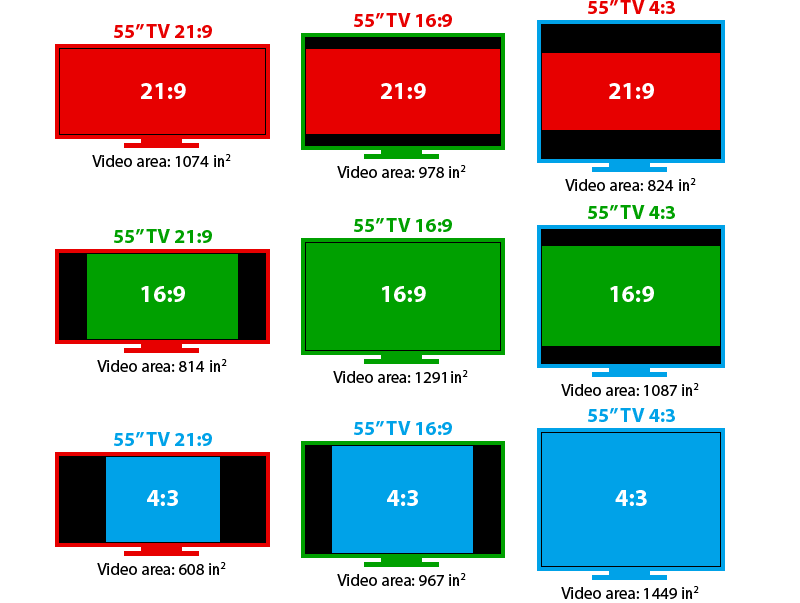
Image Source: www.rtings.com
There are two ways to resolve this issue:
To adjust the aspect ratio on your camera, go into your camera settings to ensure that you’re recording in high definition. Select any of the following options: 1920x1080, 1080p, 1280x720, or 720p. Just like that, the bars will disappear!
However, if your settings do not display 1920x1080 or 1280x720 as options, your camera only operates in standard definition and can therefore only produce content in the traditional 4:3 aspect ratio.

If you’re bothered by the prospect that your viewers will see black bars when they watch your stream, the transition to a HD camera is more attainable than you might think.
These days, purchasing a HD camera is easy and affordable. The Canon VIXIA RF700 is a wonderful introductory camera that sells for roughly $200.
Since the dimensions of your online video player are so much more fluid than the dimensions of your television, it’s easy to change your video player to match the aspect ratio of your video.
When you embed a video player on your site, you’re embed code likely looks like this:

With HD video, the ratio between the width and height will be 560:315, or 1.777. Regardless of the size of your video player, you’ll want to maintain the 1.777 ratio. However, if you’re recording in SD, the ratio is 4:3, or 1.333.
To get rid of the black bars and create a video player for SD video, choose numbers that work within that 1.333 ratio, like 560:420. Doing so should get rid of your black bars.
Ready to upgrade your production equipment? Check out this free equipment guide for a list of our favorite cameras, switchers, tripods, and more.
Here's some further reading you might find interesting:
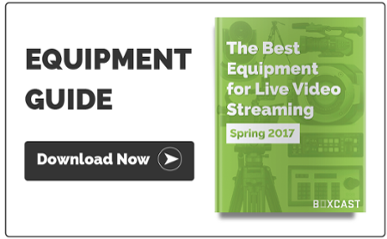
1080p Vs. 720p — Is A Bigger Resolution Always Better For HD Live Streaming?
© 2025 BoxCast. All Rights Reserved. | +1-888-392-2278