BoxCast Features + Updates, Live Streaming Software, How To Live Stream

BoxCast Team • March 20, 2023
When it comes to live streaming, adding a pre-roll video can be a great way to engage your audience and set the tone for your broadcast. In this post, we'll explore three different ways to add a pre-roll video to your live stream: using hardware, software, or a cloud-based solution.
For those who prefer a hardware solution, we'll walk you through the steps for connecting a video source to your encoder and setting up a pre-roll video. If you're more comfortable with software, we'll show you how to use a popular program like OBS to add a pre-roll video to your stream. And we'll also show you why using a cloud-based solution is the easiest way add a pre-roll video to any of your broadcasts.
A pre-roll video is a pre-recorded video that plays ahead of a live stream, before the broadcast begins. Usually it's a looped video that gives viewers more info or context about your organization or the upcoming live stream. Common uses for pre-roll video are countdown timers, prerecorded welcome messages, event information, or promotional content from your sponsors.
Pro Tip: If you've promoted an upcoming live stream to your viewers, it's a best practice to add a pre-roll countdown timer to your live stream to let your audience know exactly when you'll start broadcasting live.
Here are some examples of pre-roll video from real live streams:
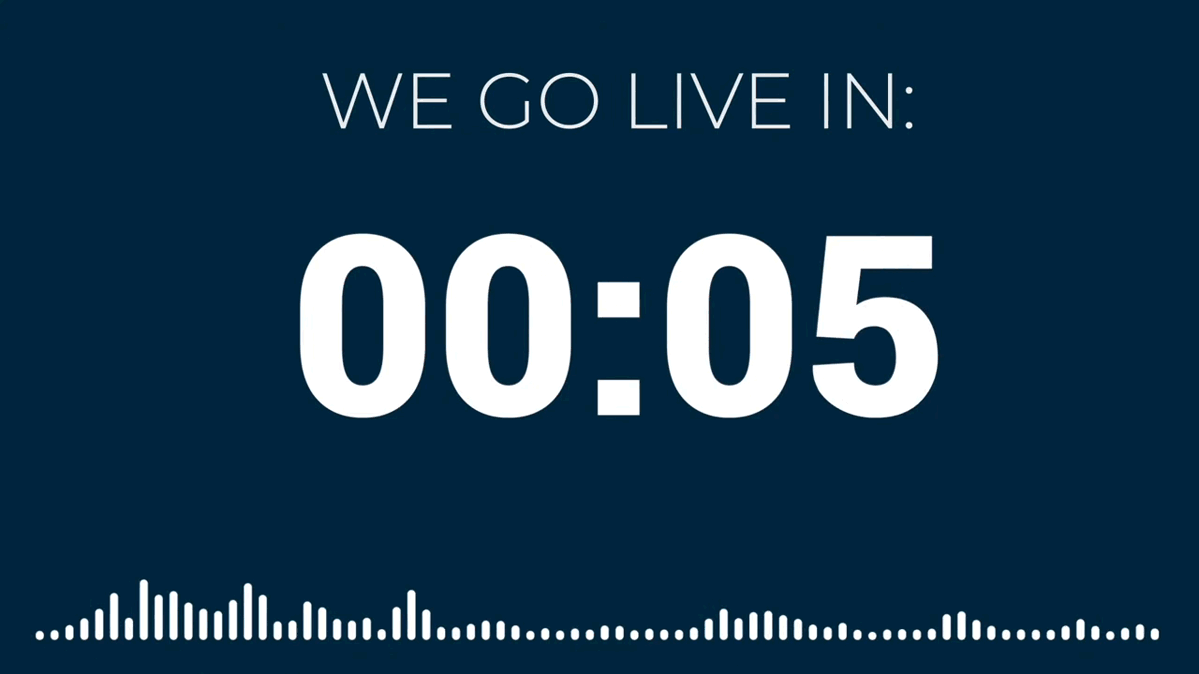
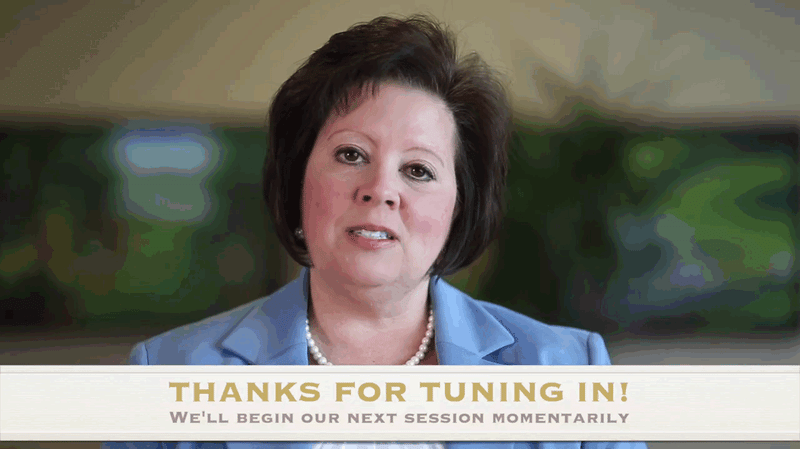
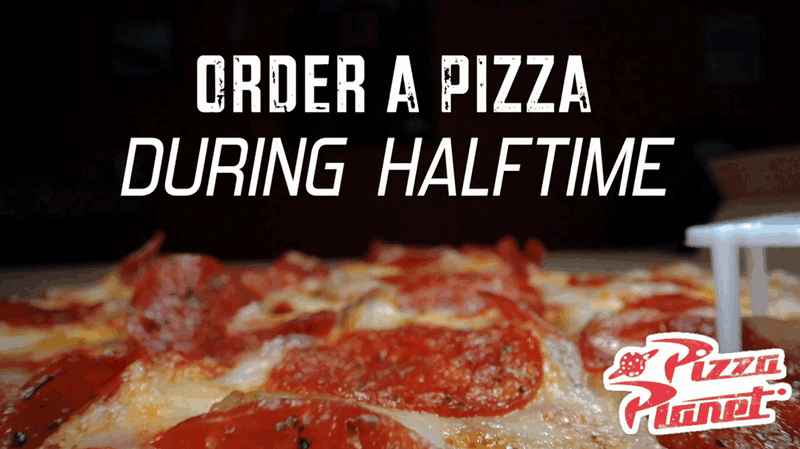
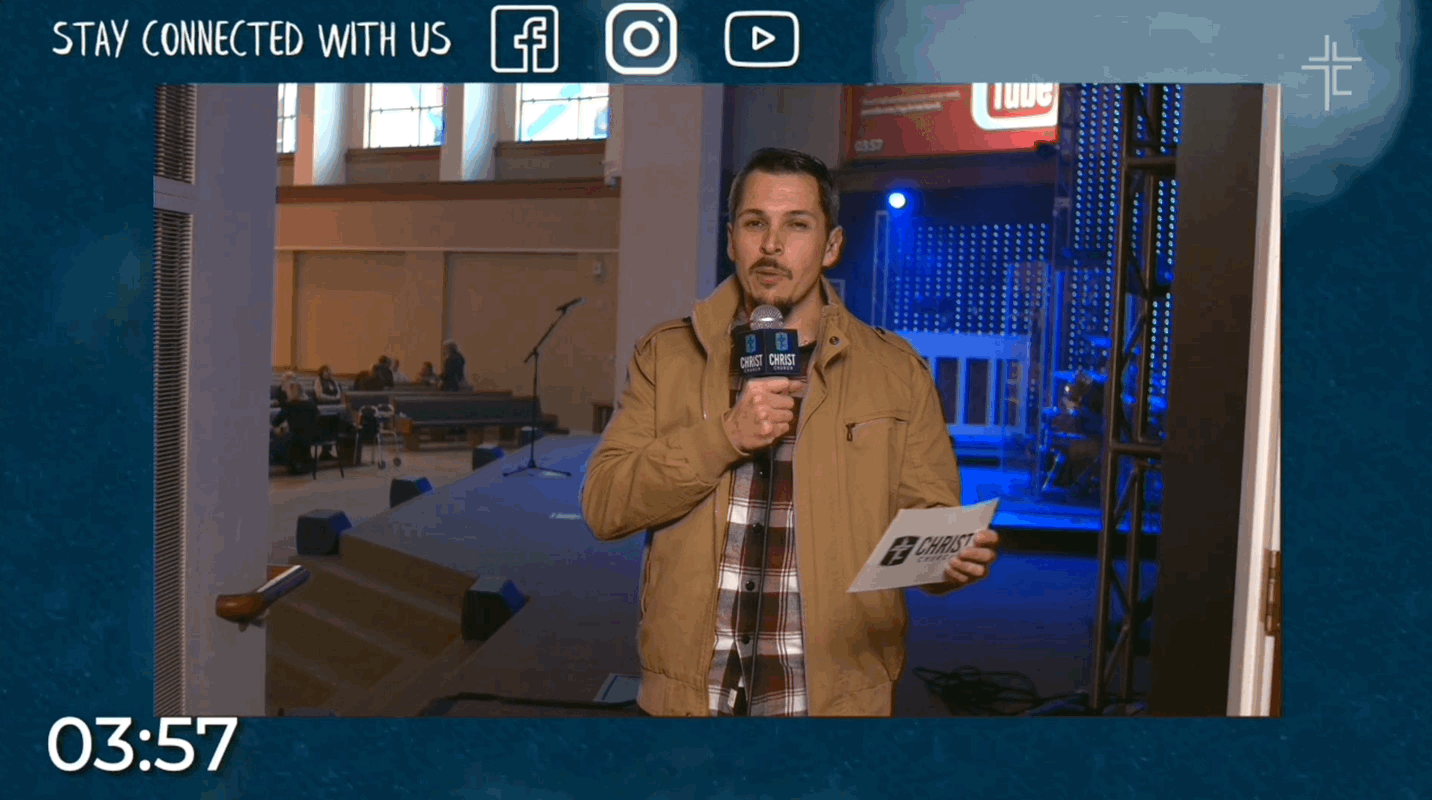
Adding a pre-roll video to your live stream can be done in a few different ways, depending on your current setup and your level of comfort with different types of technology. Usually it can be done in just a few clicks on your computer or taps on your video switcher. Before you start, make sure you have these two things:
Note: Some live streaming platforms have countdown timers built in as a feature. If you need a countdown timer and your platform includes this, you won't need to film or record a video beforehand.
Now you can move on to the different methods of inserting pre-roll videos. We all love options, right?
The easiest way to add a pre-roll video to your live stream is through the cloud, using a platform like BoxCast. It doesn't require extra hardware or software, you can insert your video using just the browser on your computer.
It's important to note that the video lives in the cloud, so you can't cut to your live feed in real time like you can with a video switcher (see below). BoxCast's pre-broadcast videos play automatically when people visit the embedded live stream player on your website. This is especially useful if you want to play a promotional video or a welcome message before your live stream starts.
Using BoxCast's simple website embed feature, copy and paste code that's automatically generated from the BoxCast Dashboard into your website. You can also add a countdown timer overlay to your video without further editing. A countdown timer is an easy built-in feature when using BoxCast to live stream.
Get full instructions to add pre-roll video using BoxCast here.
To add pre-roll video using hardware, your setup will require a video switcher and a laptop. The Blackmagic ATEM Mini is an affordable, entry-level video switcher that allows you to toggle between four video cameras or sources. We also love the Blackmagic ATEM Mini Extreme ISO — check out our video below detailing why it's a great switcher to use for any type of setup and any level of expertise.
To insert the pre-roll video to your live stream, use a laptop as one of your video sources. Play your pre-roll video of choice from the laptop into your video switcher via HDMI. Once the pre-roll video finishes, you can fade or cut to your live camera feed.
You can add a pre-roll video to your live stream using free software like OBS. OBS is a is a popular free, open source encoding tool. While you can do a lot with it, the software can be fairly complex and overwhelming for some broadcasters who just need to add a few simple features and functionality to their live streams.
Initially, it might seem like this method requires less hardware, but you'll need a capture card to connect your live video feed to OBS on your computer. Capture cards are great if you have the budget for them, but if you can't shell out the cash, we recommend going cloud-based.
In OBS, add a new scene and populate it with your pre-roll content. Do this by selecting the video file stored locally on your computer as your media source. When you're ready to play the pre-roll video, select the scene inside OBS. Once the pre-roll video finishes up, you can transition to your live video feed from your capture card.
Pro Tip: If you still want to use OBS but need the features and functionality that BoxCast provides, you can actually use both together. Check out the following video.
A pre-roll video is a prerecorded, looped video that plays before a live stream begins and provides useful information or context about the upcoming broadcast.
A cloud-based solution like BoxCast is the easiest way add a pre-roll video to any live stream. Simply copy and paste the automatically generated code into your website, and the pre-roll video will play automatically when viewers watch the live stream player. You can also add a countdown timer overlay without further editing. No extra hardware or software is required.
Adding a pre-roll video to your live stream can be done in a few clicks on your computer or taps on your video switcher, depending on your setup. You'll need a previously recorded video to insert and a scheduled live stream using your streaming service of choice. Some platforms have built-in countdown timers, eliminating the need to record a video beforehand.
No matter which method you choose, adding a pre-roll video can be a great way to increase engagement and create a more professional and polished live stream. Whether you're broadcasting a live event, a webinar, or a church service, be sure to check out more tips for making your live stream even better:
© 2025 BoxCast. All Rights Reserved. | +1-888-392-2278