VIDEO
Products
Streaming
Deliver flawless live video to any audience, anywhere
OTT Apps
Launch and monetize your own branded TV & mobile apps
Spark Encoder
Tap into hardware encoding that's compact and powerful
Broadcaster App
Go live straight from your phone or tablet with studio-quality control
Features
BoxCast Flow
Ensures smooth playback even on shaky networks
Sharing
Instantly clip, share, and amplify your broadcasts
Producer
Create professional streams right from your browser
Third-Party Encoders
Use the gear you love with our support of RTMP and SRT
AUDIO
RemoteMix
Mix live audio remotely from anywhere in the world
Compatible Mixers
Connect your favorite digital mixer to RemoteMix
INDUSTRIES
House of Worship
Reach and engage your congregation wherever they worship
Sports
Stream games with professional quality for fans everywhere
Local Government
Bring transparency and connection to your community broadcasts
Business
Power your corporate events, webinars, and live streams
LEARN
Blog
Insights, trends, and tips for the audio/video community
Tech Tips
Quick how-tos and deep dives on the latest streaming technology
Guides
Essential tips and expert strategies to expand your reach
Newsletter
Stay up to date with product news, best practices, and more
Podcast
Hear stories and strategies from our customers and experts
DISCOVER
Customer Stories
Explore real-world success stories to inspire your organization
Events
Join us at an upcoming conference and meet with our team
Webinars
Get all the details and register for our next live webinar
About Us
Discover our company's mission, values, and team story
Broadcasting, Live Streaming Hardware, Church + House of Worship

BoxCast Team • March 16, 2023
If you need to learn how churches produce worship service live streams, the best teacher is someone who knows their stuff — and has been doing it for a while. In this post, get insights and tips for producing professional broadcasts straight from a church video director.
In our video interview, we zoom in on Christ Church’s camera angles and how they create a more dynamic streaming experience to keep online community members engaged. We also dig into how their video director, Tim Drury, trains volunteers to give them real-world experience while maintaining a smooth Sunday service production.
When it comes to video production, Tim Drury of Christ Church in Fairview Heights, IL really knows his stuff. He’s been producing videos for the past decade and handles “anything video” at his church — from live streaming to recording his pastor’s messages for preroll countdown videos and beyond.
Tim and his church have been broadcasting with BoxCast since 2019, and live stream their Wednesday and Sunday services every week, along with other church events and conferences.

We had the pleasure of interviewing Tim, and asked him about how he produces his Sunday live streams. We talked about the cameras he uses, his camera placement, and how he prepares his volunteers to stream every week.
Tim and his team have a six-camera live streaming setup. They use an ATEM 2 M/E Production Studio 4K switcher and an Avid Profile audio mixer. Tim finds having an Elgato Stream Deck hooked up to the Companion app allows him to do “complicated” macros with multiple programs in one button push.
Tim sent us his camera plot to outline how he positions the cameras at Christ Church. We recommend creating a camera plot like Tim’s to share with new volunteers who join your team. This way, they’ll understand where all your cameras are if they ever need to help you set up for a live stream.
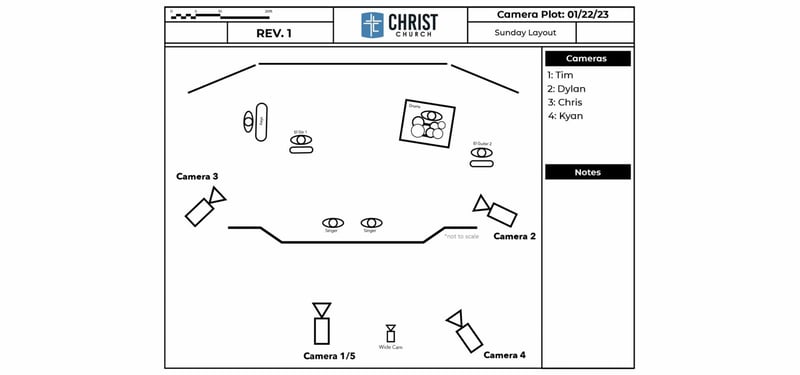
The main camera Tim uses in Christ Church’s production is a Blackmagic Design URSA Broadcast G2 Camera with a Fujinon 8.5-170mm Digital Servo Lens. This combo of camera and lens allows the camera operator to easily capture the following shots:
Tim’s Pro Tip: Assign a more experienced volunteer to this camera because it's the main shot of the service.

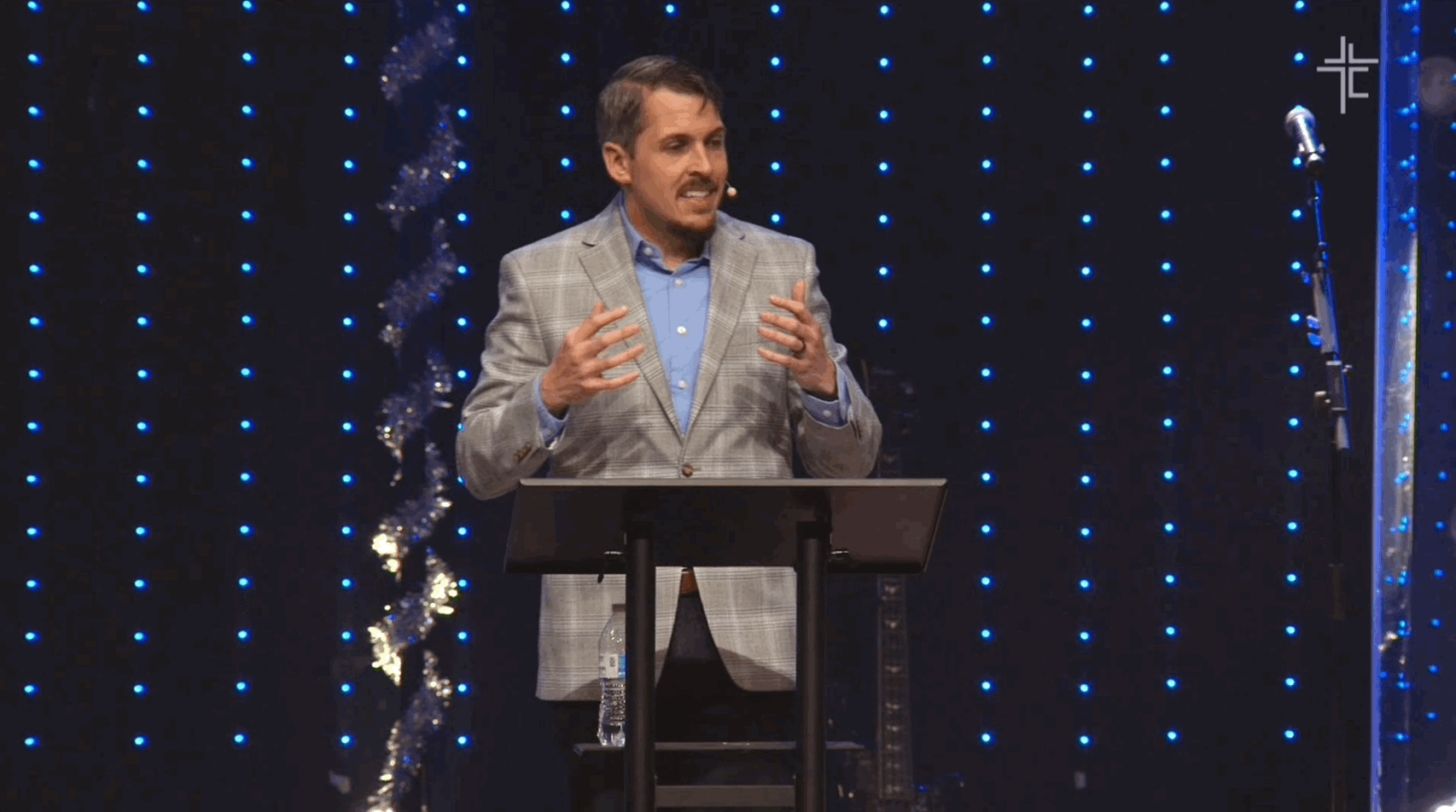
The wide shot gives a feeling of atmosphere and environment to your video. It establishes where everything is taking place, and can also feature the crowd or in-person audience. Learn more about wide shots and how to use them as safe shots in our blog post on multi-cam productions and camera angles.
Camera 5 (which you can see below camera 1) is a Blackmagic Design Micro Studio Camera 4K, and is Tim’s safe shot. If the other five cameras aren't providing a good angle, Tim can always cut to this camera to get a wide shot of the room while his camera operators reposition.
Though it’s not an official industry term, a safe or bail shot in live video production is when you cut to a wide shot when something goes wrong. This can hide a mistake or something that has occurred onstage that would normally only be noticed if the camera was zoomed in.
Tim’s Pro Tip: This is a great way to work because no matter what, you always have a shot you can fall back on.
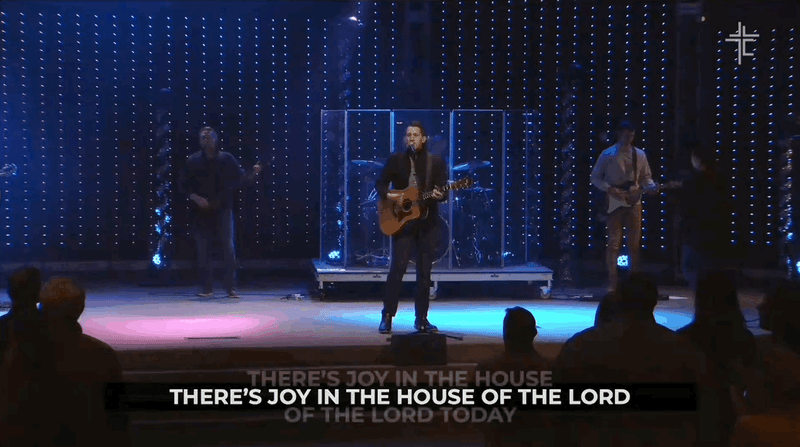
Cameras 2 and 3 offer great angles because they go right onstage and give online viewers a front-row view of people singing, playing drums, or jamming out on the keyboard. Since it puts online viewers right in the mix with the band, it lends the broadcast a unique perspective attendees can’t get in person.
The cameras Tim uses for these shots are Blackmagic Design URSA Broadcast G2 Cameras. Since Tim and his team have a communications system, they’re able to talk to the people onstage and give them live feedback during the service. Tim can call for the shots he wants as things happen to make the broadcast the best it can be.
Tim’s Pro Tip: If you want to give your remote audience the best experience possible, these onstage shots are a must.

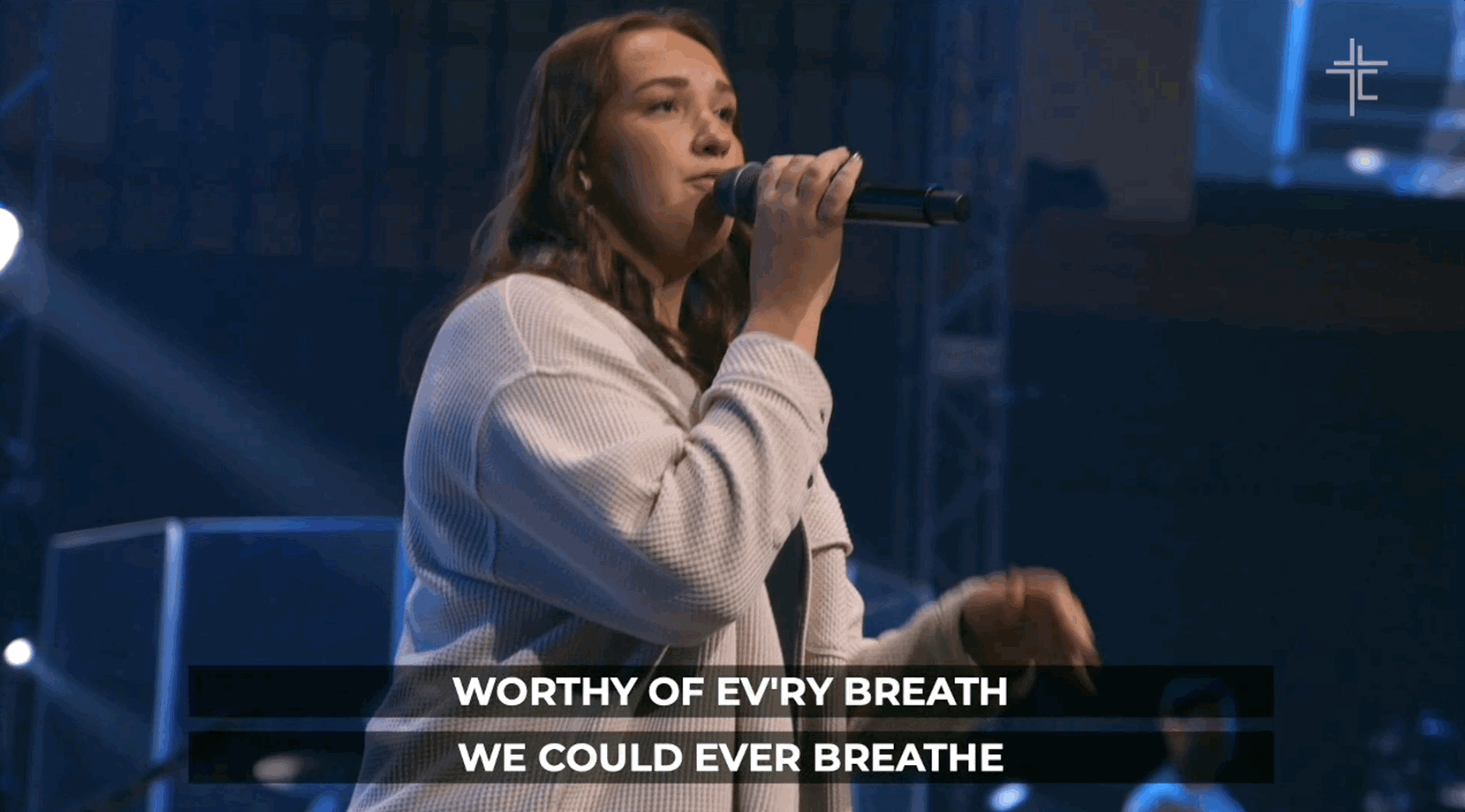
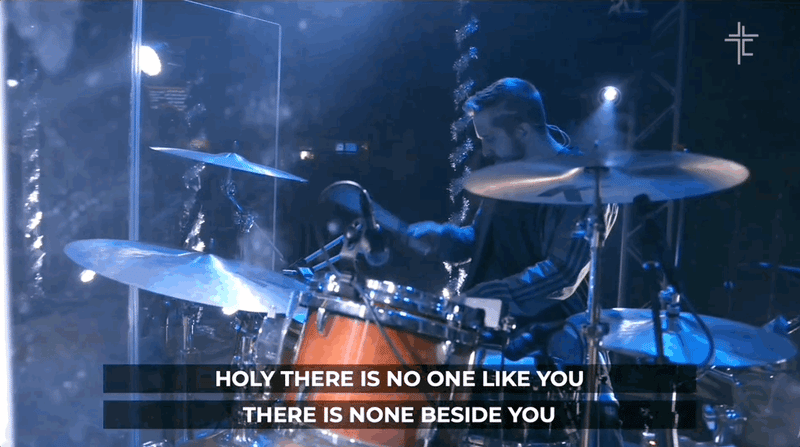
Every church knows it can be challenging to train volunteers. Getting new people to hop on a camera can be difficult for production teams, too — there’s generally a fear of messing up and having everyone see the mistake. To help with that, Tim set up Camera 4, a Blackmagic Design Pocket Cinema Camera 4K, to be his training camera.
Tim’s strategy? Any new person who joins his team starts on Camera 4, so they can get comfortable moving and zooming in — without worrying their mistakes will be included in the live stream because the camera only broadcasts to the control room.
This method also gives the volunteer a chance to listen to the production talk between Tim and their other teammates while providing an extra shot for Tim. He doesn't really need it to make the broadcast great, but anything a new volunteer might contribute to the live stream is a bonus. Once each new recruit gets comfortable running this camera, they can move on to the stage cameras or main camera.
Tim’s Pro Tip: If you have an extra camera in your church, this is a great way to get a new volunteer involved in live streaming with a low-risk camera angle.

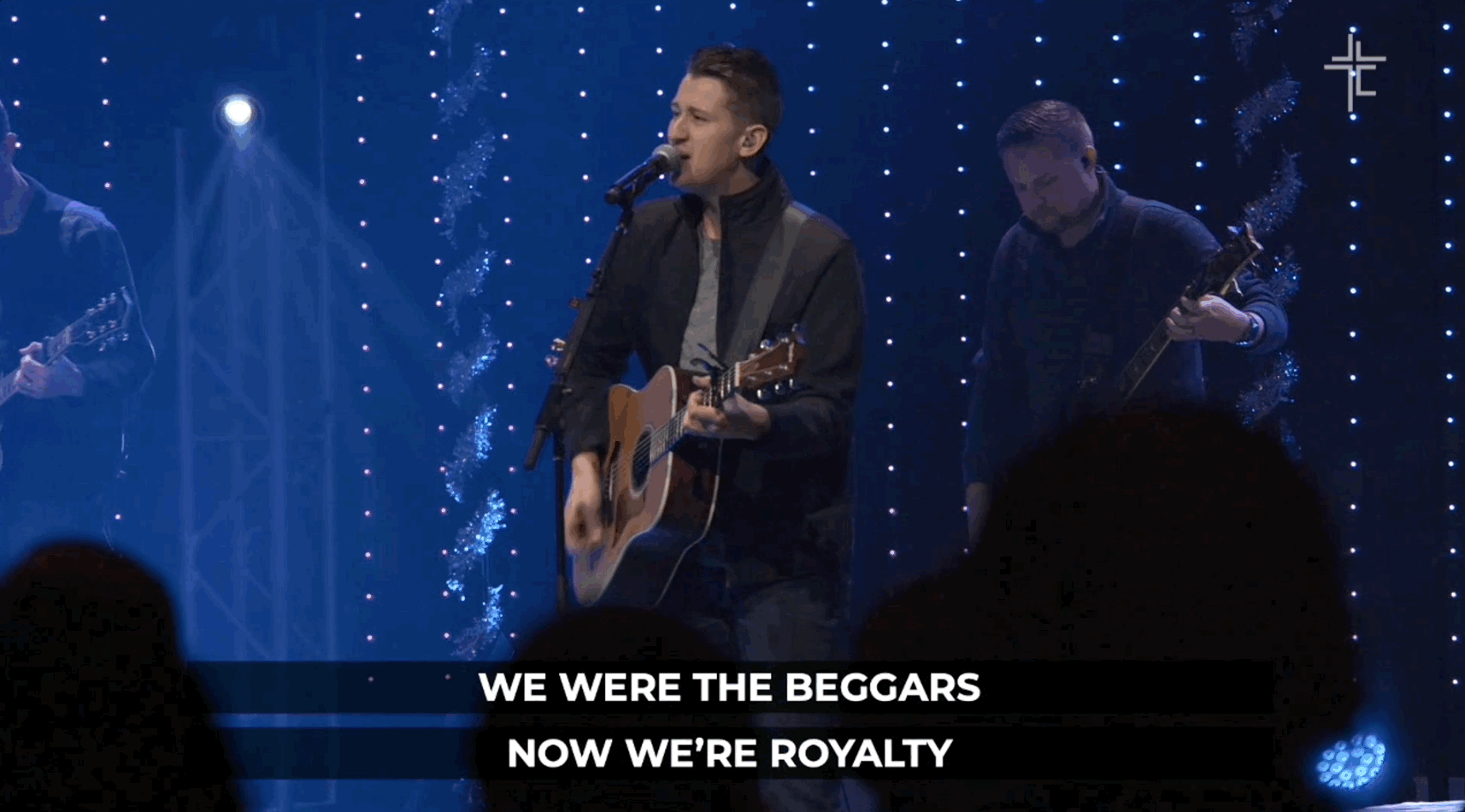
For his last shot, Tim uses a GVM GP-120QD Motorized Carbon Fiber Video Slider that’s mounted on a tripod and allows the camera (Blackmagic Design Pocket Cinema Camera 4K) to smoothly move back and forth. This is another safe, wide shot Tim can cut to if his camera operators are busy getting the next one.
Tim’s Pro Tip: Have a small team? Sliders are a great way to get some camera movement without needing another volunteer to run the camera.

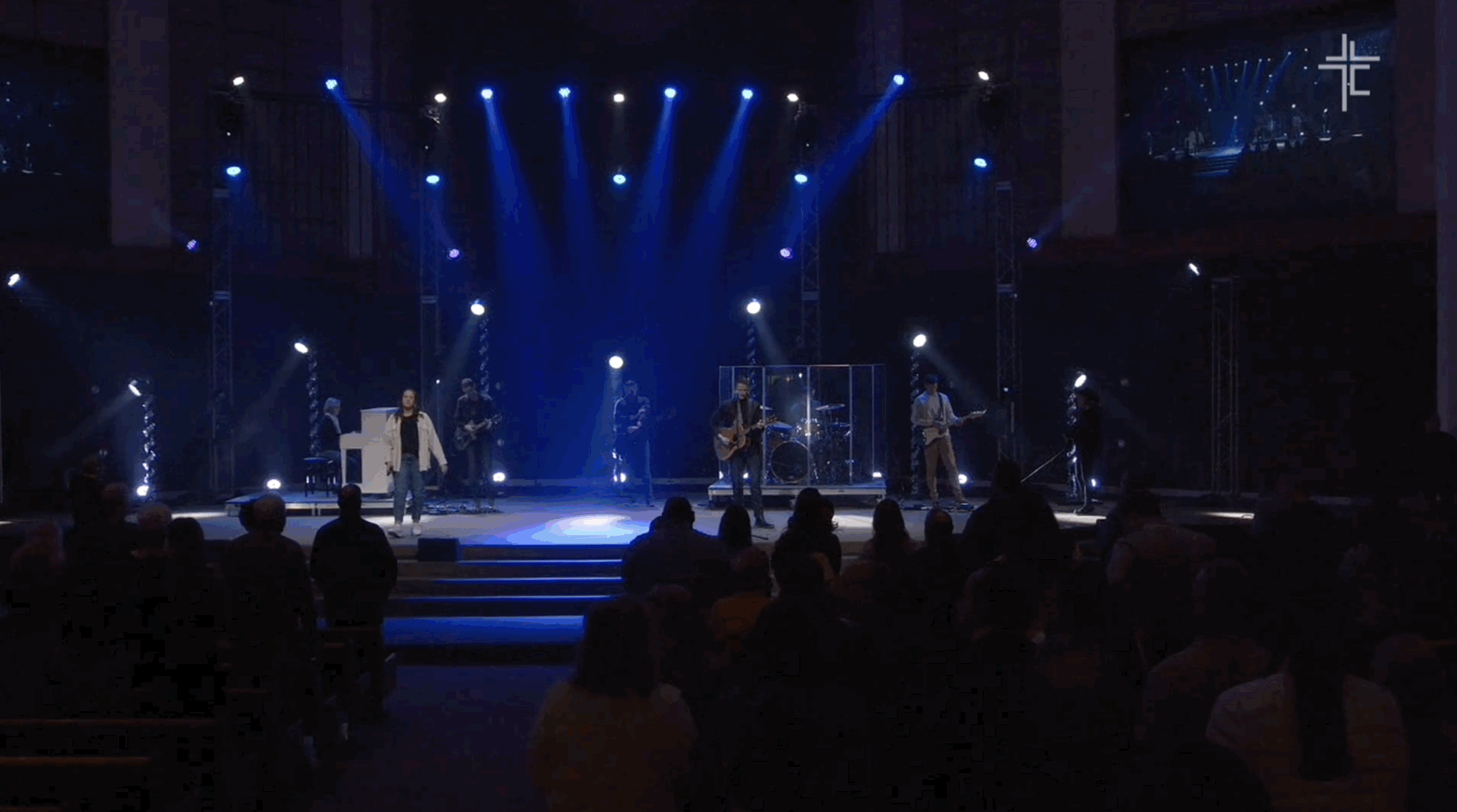
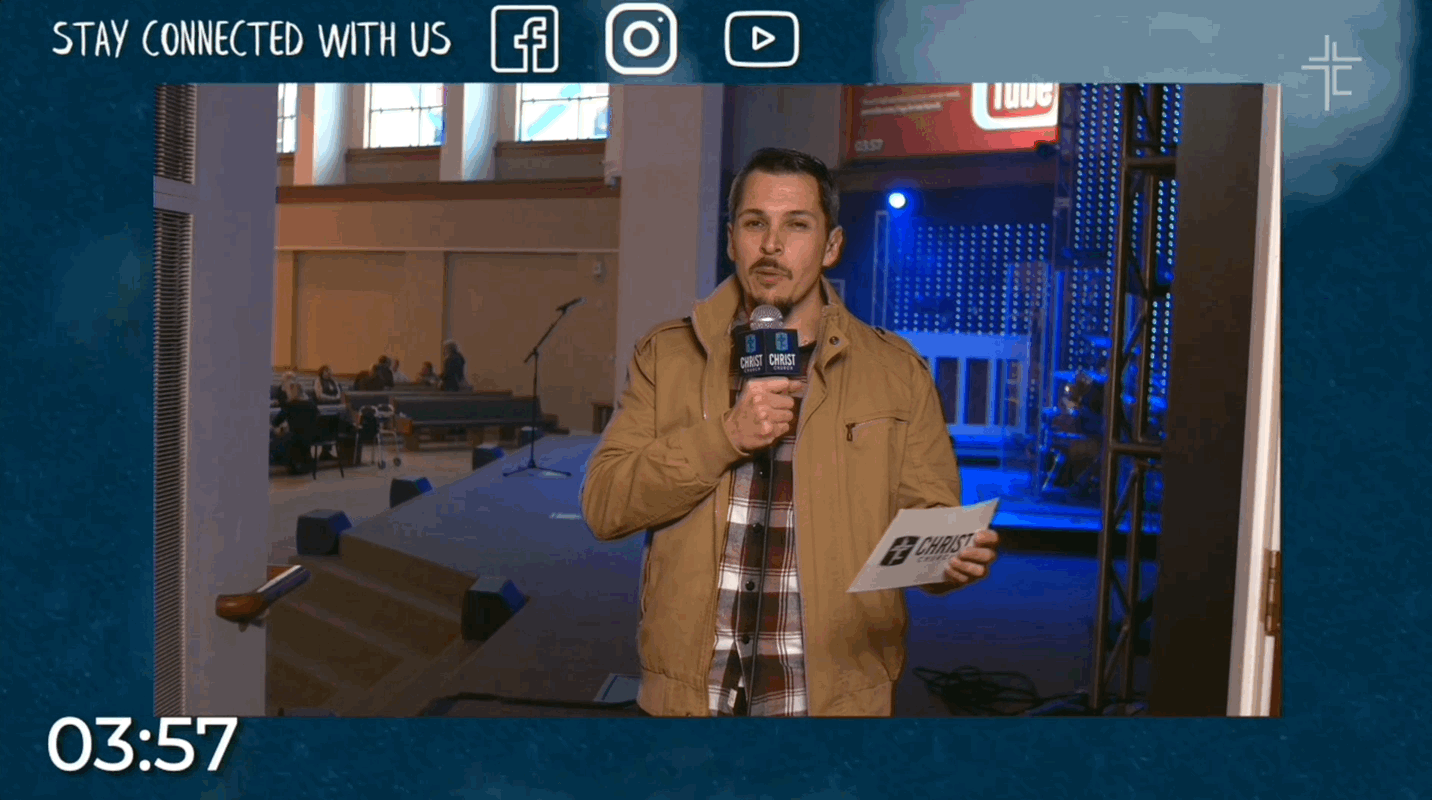
Christ Church’s associate pastor gives online-specific announcements and speaks directly to the online audience before the worship service starts. This makes those watching at home feel much more connected and involved with the church.
We’re so grateful to Tim for making time to chat with us. We hope his live streaming setup and insights on cameras, angles, and volunteer training inspire you to take your church broadcasts to the next level.
After all, Tim and his church started live streaming with just two cameras — and their video production has certainly evolved over the years! If you’re looking to add cameras to your live stream or enhance your broadcasts, we always recommend doing some research, watching YouTube sample videos, and even renting camera gear before you buy. These resources are a great place to start your research:
© 2026 BoxCast. All Rights Reserved. | +1-888-392-2278