Live Streaming Destinations, Live Streaming Software, How To Live Stream
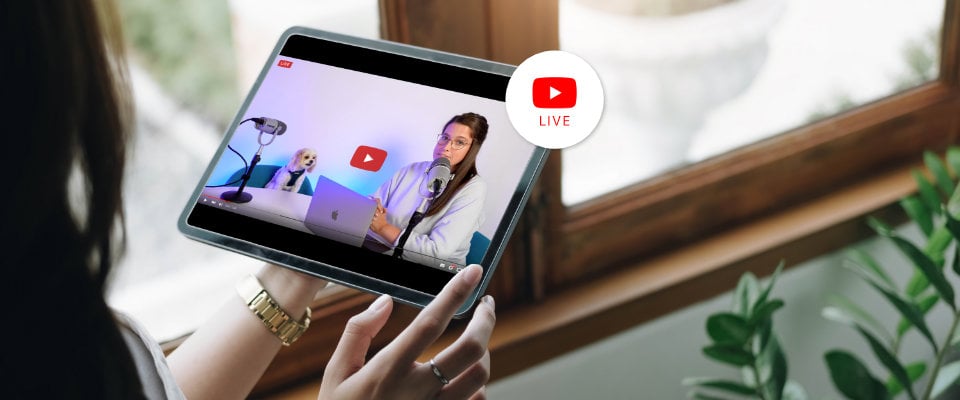
BoxCast Team • August 23, 2022
This post looks at how to create a YouTube live stream. It covers the steps for streaming directly to the platform and how to multistream to other locations like Twitter and Facebook Live.
When you think about video on the internet, YouTube is the biggest name in the industry. With over 1.5 billion unique viewers each month, the platform is a powerful and effective space for sharing your digital video content.
As live video streaming rose in popularity over the past several years, YouTube slowly rolled out their own live streaming solution. Initially available to its creators with high subscriber rates, YouTube Live is now available to the masses.
Because YouTube Live is a powerful center of online video, many organizations find it to be a great destination for their live streams. That being said, YouTube is a good platform for live streaming, but likely shouldn’t be the only destination for your streams. Depending on your needs, it’s usually wise to multistream to various platforms (including your own website) to reach a wider audience.
YouTube provides minimal support if your stream has issues and you need help, and is known to shut down streams with little to no notice. So if you’re streaming an important event, it’s wise to go with a service that offers support and won’t cut you off in the middle of your broadcast.
If your YouTube account is enabled for live streaming, you can send a stream directly from your encoder (either software or hardware) to YouTube via a streaming key. See YouTube’s step-by-step instructions to set that up.
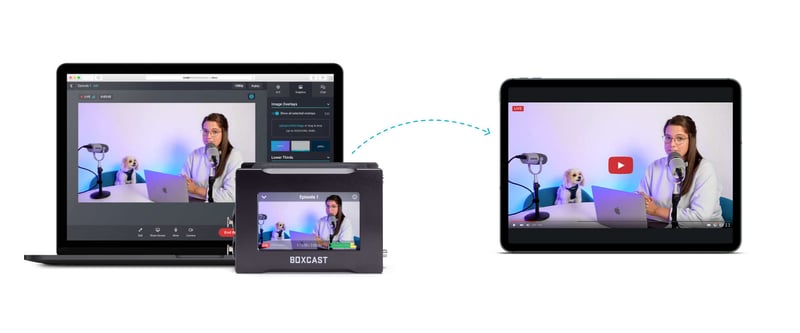
Most organizations prefer an easier solution for pushing a feed to YouTube Live. Additionally, they might want to multistream to numerous locations at once. Sending to multiple destinations directly from your encoder can quickly eat up bandwidth and put a lot of stress on your encoder. That’s where BoxCast can help.
BoxCast makes it easy to stream directly to YouTube Live. With BoxCast, you can take content from a video camera, full production setup, or even Simulated Live and stream a high-quality feed directly to your YouTube account with minimal setup. You can also skip the encoder altogether and stream straight from your web browser using Producer by BoxCast.
Start by ensuring live streaming is enabled on your YouTube account. From your YouTube account, click into your YouTube Studio, then Settings. Select the Channel tab. From here, you can see everything you have enabled in your account. Live streaming should be under the Feature Eligibility tab, under Intermediate Features. You may need to verify a few things in your account, including your phone number, to activate live streaming.
Note: There’s a 12-hour provisioning time after requesting live streaming be activated before you’re able to use it. Once that time’s up, you’re ready for the next step.
Now you can link your YouTube account in your BoxCast Dashboard. Go to Settings in the BoxCast Dashboard, select the YouTube tab, and link your YouTube account. Once you’ve enabled all the proper permissions, your account will be connected!
When you schedule a broadcast in your BoxCast account, you can select your already connected YouTube account as a destination, and your stream will automatically send to YouTube when your event begins. You can send to one YouTube account or multiple pages at the same time.
If you get stuck, we also have a full support article with step-by-step instructions, photos, and troubleshooting tips on BoxCast's YouTube Live integration.
In addition to being able to stream to multiple YouTube pages at the same time, BoxCast uses a feature called Simulcasting. Also known as multistreaming, Simulcasting lets broadcasters send their streams to multiple platforms, including Twitter and Facebook Live. Streaming to multiple platforms can be a great way to maximize your viewership and reach audiences everywhere. All of these feeds are generated in the BoxCast cloud and only require you to send one feed from your encoder. This ensures you’re able to stream with less bandwidth from any encoder — even if your encoder is only capable of sending one stream at a time.
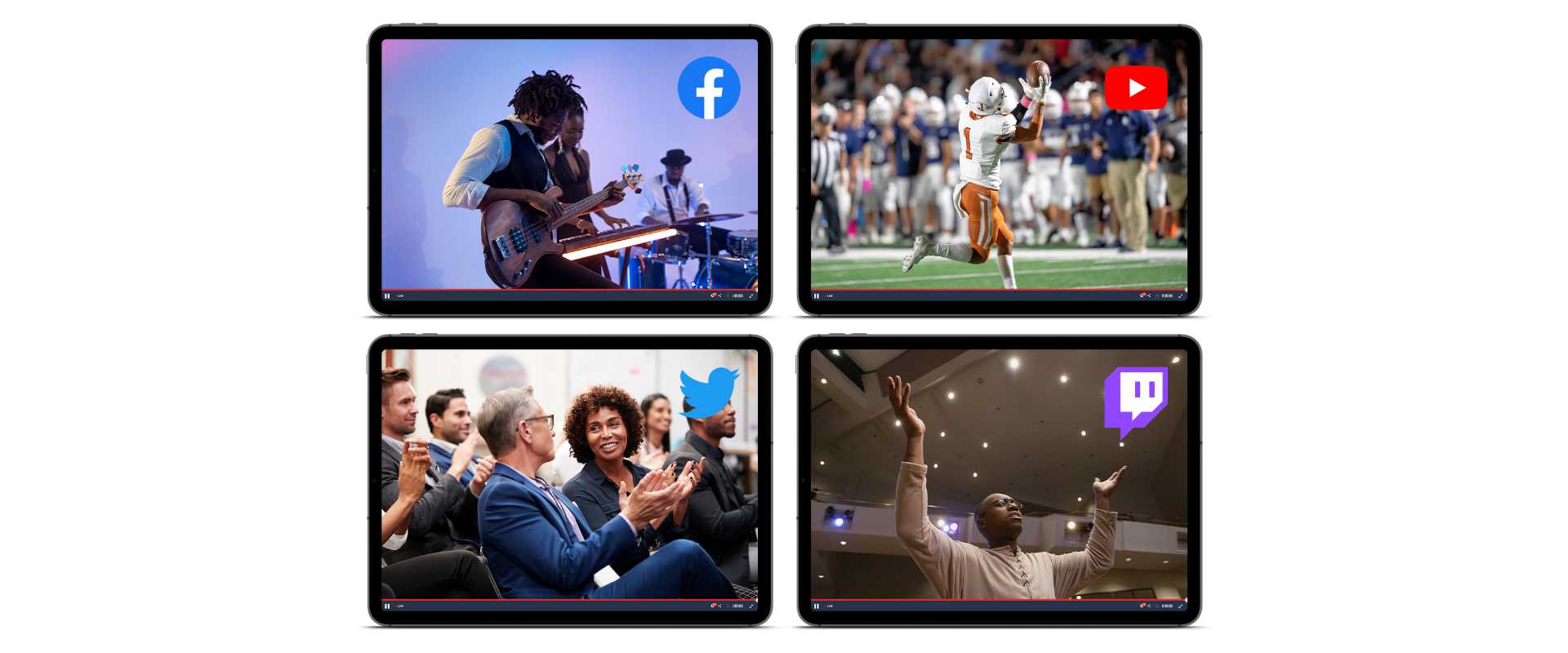
You can schedule your BoxCast broadcasts to be recurring, so you can set your event to stream to YouTube every week (or day or month) at a certain time, without having to log in each time to reschedule. If you use certain encoders with the BoxCast Dashboard, your encoder can automatically begin at the appointed time — so you won’t have to worry about pushing a button to go live at a certain time from your encoder, either.
As an added bonus, BoxCast encoders are equipped with a special streaming protocol called BoxCast Flow, which allows you to put a delay on your stream to cover small drops in the internet in case of a spotty connection or temporary outage.Though BoxCast sends RTMP to YouTube, the same as if you were sending directly from your encoder, using the BoxCast Flow protocol can help your stream make the journey safely from your encoder to BoxCast.
Yes, any YouTube account can choose to enable live streaming, but it does need to be turned on, and requires a 24-hour provisioning time.
Note: YouTube has policies against creating a certain number of streams in a set time period, as well as rules around minors streaming to YouTube. If these policies are ignored, your account’s live streaming privileges may be revoked.
Technically, there’s no limit for the length of time you can stream to YouTube. But if your stream is longer than 12 hours, your video will not be archived. Also, if your stream is over three hours, you won’t be able to edit using the tools in YouTube's dashboard. If you stream longer than three hours, we recommend saving locally. BoxCast also saves a copy of any broadcasts streamed through the BoxCast Dashboard.
It depends. If you already have a computer, there are free encoder options available, along with streaming services like YouTube. That said, choosing to invest in quality equipment and a streaming provider that offers things like live support and extra features is usually wise.
YouTube Live isn't the only great social platform out there. If you’re streaming to YouTube Live, you should also consider streaming to Twitter, Facebook Live, and even your own website. Consider using a service like BoxCast that can provide support, handle multistreaming to many destinations, and offer extra features to help you achieve maximum success with your live streams.
© 2025 BoxCast. All Rights Reserved. | +1-888-392-2278