Broadcasting, Live Streaming Hardware, Live Streaming Software, How To Live Stream

BoxCast Team • September 16, 2022
In theory, live streaming with an iPhone seems pretty straightforward. You just whip out your phone and tap the record button, right? Not quite. Anyone who’s live streamed from iPhones will tell you there are more factors involved in creating a quality broadcast.
This post breaks down those factors, which include internet, stabilization, audio, and the right platform.
Paired with a live streaming platform, a mobile device (like an iPhone or iPad) is a reasonable broadcasting source, as long as you:
Not sure where to begin with any of these? Keep reading — you'll be a streaming pro in no time!
Internet connection will always be the most important factor in creating a live stream of any kind. It's especially important when streaming from your mobile device.
Unlike other live streaming workflows, which might allow for a wired connection to the internet, your iPhone live stream needs Wi-Fi or cellular data. But Wi-Fi and cellular data can be spotty. Both can fluctuate throughout the duration of your broadcast. Plus, using cellular data can be expensive.
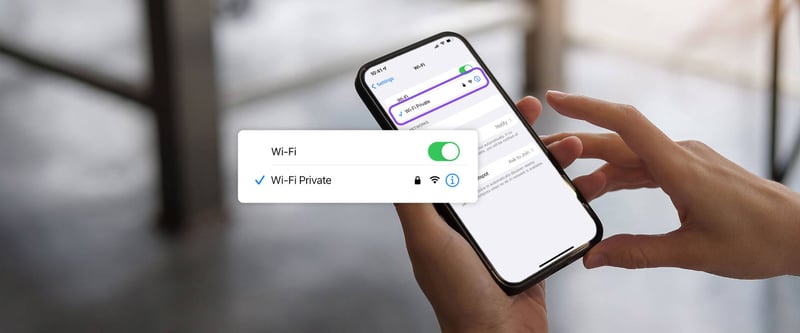
To ensure a high-quality broadcast for your live stream on an iPhone, you need an internet strategy. Consider creating a Wi-Fi connection no one else in the building can access to minimize volatility and drops. If you don’t already know what you need, check out the recommended upload speeds for live streaming.
Note: If you can, you might want to keep your mobile device connected to power during your stream. A long live stream from your iPhone can drain your battery.
You may think you have a steady hand. That's all well and good, but a tripod with a phone clip will always be steadier. A wobbly live stream makes for a bad viewing experience. Do your audience a favor — put your iPhone on a tripod.

For a high-quality broadcast, you won't want to rely on audio from your iPhone's built-in microphone. There are better options to integrate professional-sounding audio into your live stream.
For one, if you’re producing your broadcast in a location with built-in microphones and you have access to an audio mixer, you can send a feed from your audio mixer.
This is a great thing to do if you're live streaming from your phone and want to connect the high-quality audio you're already mixing.
There are several different ways to do this, but these two methods work best for us:
Use the USB interface on your mixer to plug in a USB cable and connect it to a Lightning to USB 3 camera adapter, which plugs right into your phone. We like this adapter because:
Don't have a USB interface on your mixer? Use the XLR output. Connect that to a Senal XLR to USB interface, then output USB to the aforementioned Lightning to USB 3 adapter, which connects to your phone the same way as the first method.
A Lightning to USB 3 adapter serves a variety of other purposes as well. For example, if you need to connect a studio microphone to your laptop, it gives you the ability to monitor incoming audio with headphones, adjust the gain, and provide phantom power if you need it.
Want something a little more mobile? Connect a microphone to your stream:
To stream on your mobile device, you need to use an app — like Facebook, Twitter, YouTube Live, or BoxCast’s Broadcaster app.
Many apps are limited in their functionality. Most cap out at a resolution of 720p30 and only send your stream to a single destination. Read on to see how the top mobile live streaming apps compare.
| App | Max Resolution | Encoding | Destinations |
| BoxCast Broadcaster | 1080p 60fps | HEVC | Unlimited |
| Facebook Live | 720p 30fps | H.264 | Facebook only |
| 720p 30fps | H.264 | Twitter only | |
| YouTube Live | 1080p 60fps | H.264 | YouTube only |
Unlike other popular apps, the Broadcaster app is powered by HEVC. This advanced encoding protocol allows for higher-quality streaming with the same bandwidth. Here's more on the differences between HEVC and AVC.
The Broadcaster app is powered by the BoxCast Platform and makes streaming from your iPhone incredibly easy. Schedule events in advance or go live instantly with the tap of a button. With Broadcaster, you can multistream, aka simulcast, to as many destinations as you like.
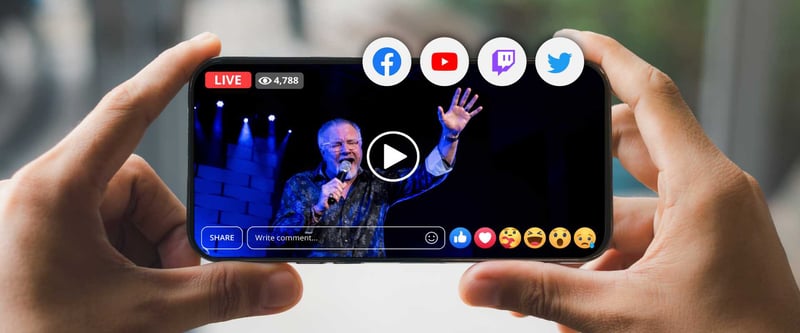
Better still? The Broadcaster app comes with built-in BoxCast Flow. If your internet connection is slow or unstable, BoxCast Flow ensures your video still looks great and reaches your audience. Plus, it only requires half the bandwidth that most other streaming providers do.
You can use Facebook or YouTube, but if you want more options, you can use the Broadcaster app for iOS. With Broadcaster, you can easily stream to Facebook, YouTube, and other destinations in a few clicks, and broadcast directly to multiple pages and channels without needing extra bandwidth.
To live stream professional audio from your phone, you’ll need a way to convert it. We recommend using an audio interface like the iRig Pro I/O to convert something like XLR to the Lightning connector on your iPhone.
Free with any BoxCast streaming subscription plan, the Broadcaster app for iOS delivers high-quality, 1080p60 live streaming. It’s easy to use, plus you can stream to unlimited social destinations.
The cameras on mobile phones and tablets are getting better all the time. In 2014, you couldn't broadcast video from your phone. Even if you could, it wouldn't be HD video. Nearly a decade later, you can not only broadcast, but also get a crisp, professional-looking picture.
While video quality is dramatically better and simpler, it still helps to learn tips and tricks from the pros when live streaming from your iPhone. Check out these helpful posts to get the best-quality broadcasts on your mobile device:
© 2025 BoxCast. All Rights Reserved. | +1-888-392-2278